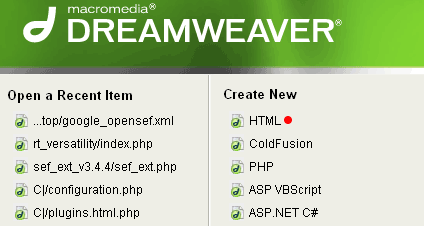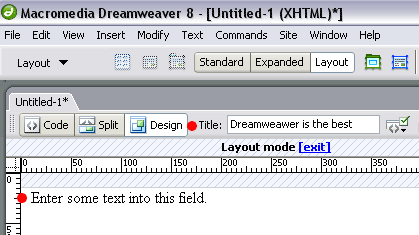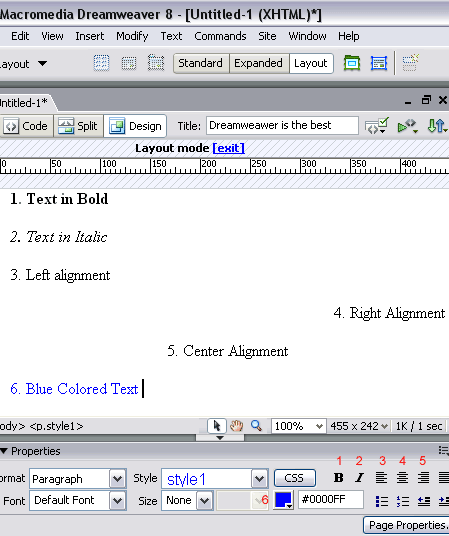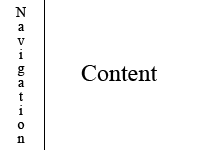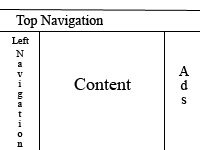Ipower
If you want a really reliable website based on 4 data centers than this is the one for you.
Ipower is one of the pioneers in the hosting industry. With more than 700.000 hosting accounts worldwide they are the fifth largest Website Hosting Company worldwide. Their 4 data centers across the US make them one of the most reliable web host in industry.
Ipower was the leader in hosting industry for several years and was parading with his one plan solution for a low price.
Starter plan includes what you need for a small website for a cheap price, and the pro plan offers a whole bunch of extras, including Yahoo and Google advertising credit.
Ipower has its own control panel called Vdeck, which is extremely easy to use. Their support is ok, but not the best in the industry.
Features of the Pro plan:
300 GB space/ 2,500 Emails, 3000 GB of Bandwidth, FREE Domain Name, E-Commerce Enabled, Marketing Package, Website Builder & Templates, Host 6 Domains in 1.
Learn more


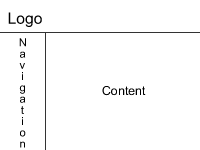
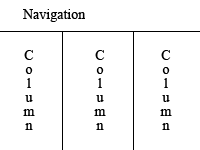
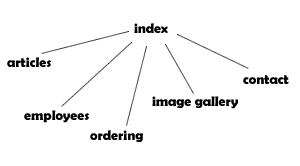
 Great! I trust you about what kind of website do you want. I know you have followed Action steps and now have a plan about your website. Now I will tell you how to choose a best domain name for your new project.
Great! I trust you about what kind of website do you want. I know you have followed Action steps and now have a plan about your website. Now I will tell you how to choose a best domain name for your new project.